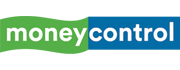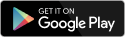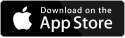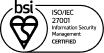A video of a lawyer using the cat filter during a virtual court hearing went viral. Rod Ponton, the lawyer, joined the Zoom call before checking the video settings, which had the cat filter enabled. Typically, you can set up features and settings before your video call starts on Zoom.
LiveNow
Preview: RBI seen cutting rates, but it will be a close call
A video of a lawyer using the cat filter during a virtual court hearing went viral. Rod Ponton, the lawyer, joined the Zoom call before checking the video settings, which had the cat filter enabled. Typically, you can set up features and settings before your video call starts on Zoom.
The lawyer did not disable the cat filter on Zoom, which was used by a child. The hilarious moment has now led to people looking up for the cat filter on Zoom video. In case you are one among them, here is how you can get the cat filter on Zoom.
[hq]How to get the cat filter on Zoom for video calls[/hq]
[hans][hstep] Step 1: To get the cat filter on zoom video, you will need to download a Snapchat filter from Snap Camera. [/hstep][hstep] Step 2: Go to snapcamera.snapchat.com and download the app. You need to have a computer or a laptop that runs on Windows 10 or macOS 10.13 or later. [/hstep][hstep] Step 3: Snap Camera has nearly 20 cat face filters. Type Kitten in “Search Lenses”. You can choose to download and install the filter of your choice. Make sure that you give the program access to your computer’s camera and microphone.[/hstep][hstep] Step 4: If you are running any video or streaming apps, you will need to close them during the installation period. Once installed, open Zoom. On Mac, go to Preferences > Video. On Windows, click on the gear icon in the upper-right corner and select Video.[/hstep][hstep] Step 5: Next, click on the Camera drop-down menu and select “Snap Camera.”[/hstep][hstep] Step 6:Start a Zoom meeting and you should be able to see your face with the cat filter that you selected.[/hstep][/hans]